How to conduct an assessment ?

-
In order to optimise the viewing of the pages, adjust the zoom Adjusting the zoom can be done as:
In Microsoft Edge, by selecting the zoom option in the fourth line of the menu accessible by ●●● in the right-hand corner of the browser control bar
In Google Chrome, by selecting the zoom option in the seventh line of the menu accessible by ⋮ in the right-hand corner of the browser's command bar
In Apple Safari, access to the modulation of the zoom factor is made by clicking on AA in the left corner of the bar where the address of the web page consulted appears
In Mozilla Firefox, by selecting the zoom option in the thirteenth line of the menu accessible by ≡ in the right-hand corner of the browser command bar of your browser to 75% if your screen is in 3/2 format or 90% if your screen is in 16/9 format. -
Save the name and description of your new project or select an already saved project (via one of the above buttons or the PROJECTS command in the toolbar). For your first project, you will need to register by creating a personal identifier and password that you will use to log in again later.
-
Conduct the assessment in 3 steps :
- Select the different themes concerned by the project (list accessible by the command EVALUATION in the toolbar). Not all of them are concerned but all of them are possibilities to consider.
- For each theme, select among the proposed topics those that are close to the project.
- For each of these topics
- Click on
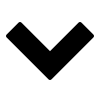 , a positive and a negative contribution are proposed
, a positive and a negative contribution are proposed - then estimate 3 parameters: the degree of proximity to the positive or negative statement, an indication of size among the levels that are proposed and the probability of effective measurement of the impact
- Briefly explain the choices in the 'Description/Rationale' box. Check the list of accepted characters here .
- click on "Save answers"
- Click on
If there are other clear contributions to the SDG targets than listed in the proposed topics/situations, add them in the theme 'X - Contributions to other themes' .
-
View the contributions to the SDGs classified by SDG or by theme in graphic or detailed form by clicking on RESULTS in the toolbar.
-
You can print the evaluation results in a pdf file by clicking on 'Download summary pdf...' on the RESULTS page or any of the pages listing project contributions to the SDG targets.
More detailed information on how this application works can be accessed through the command METHODOLOGY in the toolbar.